If you're having problems with your Voice over Internet Protocol (VoIP) service, don't fret — troubleshooting may seem complicated, but it can usually be done without needing to call a technician.
Whether you're having trouble making calls, dealing with poor call quality, or experiencing other issues, there are steps you can take to figure out what's gone wrong. This guide will walk you through the seven most common VoIP issues and how to fix them.
Unable to make calls from a device
If you're able to make calls from all of your VoIP devices except one, then it's likely that there's a problem with that particular device. What you need to do is ensure that the device has power and is connected to the network. Then, double-check that the device's settings are correct, such as the IP address, port, and other necessary information. You can also try restarting the device or checking to see if it needs to be updated.
Dropped calls
Experiencing dropped calls can be frustrating and disruptive to your conversations. Dropped calls often occur due to network issues or insufficient bandwidth. To fix the issue, start by checking your internet connection and running a speed test to ensure you have sufficient bandwidth for VoIP calls. If the issue persists, consider prioritizing your VoIP traffic on the network to reduce the chances of dropped calls. You can do this by configuring the Quality of Service (QoS) settings on your router.
Jitter
Jitter refers to variations in the delay of packets traveling over your network, resulting in inconsistent audio quality during VoIP calls. An unstable internet connection is usually what causes jitter, so start troubleshooting by testing your internet connection. If the connection is stable, try reducing the number of VoIP devices on your network, as this can decrease network congestion and help alleviate jitter. You can also try adjusting your router's QoS settings to prioritize VoIP traffic, or contact your internet service provider to ensure that your network is properly configured to handle VoIP traffic.
Echo
Echo occurs when you hear your voice reflected back during a conversation, making it difficult to understand what the other person is saying. Echo is often caused by acoustic feedback between the microphone and speaker, so the first thing to do is to increase the distance between the microphone and speaker or adjust your device's volume settings. If you're using a device's built-in microphone and speaker, try switching to a headset to eliminate echo.
Broken audio
Broken, choppy, or muffled audio generally indicates an issue with your internet connection. Start by running a speed test to determine if your connection is stable and has sufficient bandwidth for VoIP calls. If this doesn't help, you may need to close any applications running in the background that could be consuming bandwidth.
If the network is not the problem, check the audio settings on your device. Adjust the volume levels, both on your device and within the VoIP software, to ensure optimal audio quality. If the issue persists, try using a different headset or microphone to isolate any hardware-related problems.
No sound
A complete lack of sound during a call could indicate an issue with the VoIP software or device. First, check that the volume levels are correctly set on both your device and the VoIP application. Verify that the microphone and speaker are not muted. If you're using a headset, make sure that it's plugged in correctly. Restarting your device and the VoIP software can also help resolve sound-related issues.
Phone doesn’t ring on incoming call
There could be various reasons why your phone isn't ringing when a call comes in. One common reason is that the ringer settings on your device could be set to silent or vibrate mode. If this is the case, check the settings and switch to a different sound profile, such as full volume. If doing so doesn't solve the problem, restart your device or reinstall the VoIP software. If the issue persists, contact your VoIP service provider to ensure that the necessary call signaling is being properly transmitted.
Related reading: Signs your VoIP system has been hacked
These are just some of the common VoIP troubleshooting steps you can take to resolve any issues you may be experiencing. Remember to check your network connection, device settings, and hardware components to ensure a smooth and uninterrupted VoIP experience. If all else fails, reach out to your VoIP service provider for additional support.
Enjoy the benefits of VoIP communication without the hassle of these common issues. Call Complete Document Solutions today to learn more.


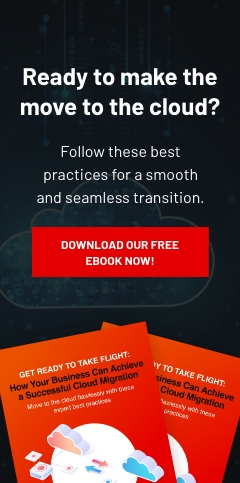
Leave a comment!