Printers are one of the most important machines in your office. Not only do they allow you to produce hard copies of important company data, but they also help you increase your awareness of your brand by enabling you to create marketing materials like flyers, posters, and banners.
To keep your printers running optimally, you need to maintain them regularly. By taking care of your printers properly, you can prevent mechanical failures, ensure their longevity, and allow for consistent, high-quality prints, not to mention reduce printer repair costs.
By taking care of your printers, you can prevent mechanical failures, ensure their longevity, and allow for consistent, high-quality prints.
Let’s take a look at a few simple tips and tricks to maintain your office printers:
1. Read the manual
The manual has all the information you need to use your printer properly, such as assembly and installation instructions, warranty coverage, frequently asked questions, and maintenance tips. It can also help you troubleshoot any common problems that may arise. In case of a paper jam, for instance, the printer manual can teach you how to remove the paper safely.
2. Ensure proper placement
Do not place printers near heating and air-conditioning vents, or other areas that may have high temperatures or are prone to dust. High temperatures and dust reduce printers’ reliability and longevity. Water and other liquids may also damage your printers, so do not place them near water coolers, coffee machines, sinks, and the like. Finally, keep your printers away from high-traffic areas where they may be frequently moved or jostled.
3. Keep them clean
In cleaning your printers, there are two areas you need to focus on: the printhead and the internal components.
- Printhead: The printhead refers to the mechanism within the printer that sprays ink/toner onto paper. It should be cleaned at least once a month or when you start seeing white lines running across newly printed documents.
Use your printer’s self-cleaning function if available. If you choose to clean the printhead manually, however, make sure to remove it before rinsing with warm water. Once done, allow it to dry completely before reattaching.
- Internal components: These attract dust and debris that can build up and affect the printer’s performance. Make sure to clean them regularly with a slightly damp lint-free cloth. You can also use compressed air to remove dust and debris from hard-to-reach areas.
4. Turn them off
If your printers aren’t going to be used for an extended period, turn them off and unplug them from the outlet. When printers are left switched on for a long time, they produce a significant amount of heat that can dry out the toner/ink, resulting in a clogged printhead and poor print quality.
5. Update printer drivers and firmware
Printers have two types of software installed in them, namely printer drivers and firmware. A printer driver is a program that translates text and images into a language that a printer can understand. Failing to update it may result in the loss of some printer functionality and communication issues between the printer and the computer connected to it.
Firmware, on the other hand, refers to software that’s embedded in a special memory within devices that you may think of as strictly hardware, such as TV remote controls. While some firmware only enable hardware to perform basic functions, other firmware act as the operating system for more complex devices, such as printers. It’s important to keep your printer’s firmware updated to patch software bugs that may prevent your machine from functioning properly and efficiently.
6. Use the right ink/toner cartridges
When replacing ink/toner cartridges, purchase ones that are compatible with your printer model. Make sure that they are made or endorsed by the printer manufacturer. Such cartridges may be expensive, but they ensure optimal printer performance and reduce the risk of clogged printheads, ink leakage, and poor print quality.
Finally, ensure that the cartridges are installed properly to prevent printing issues and damage to the machine.
You may still encounter problems with your printers even after maintaining them properly. When this happens, you need the best support possible. Complete Document Solutions can help! Our technicians have unbeatable technical skills and will do everything they can to resolve any concerns. Get in touch with us today.


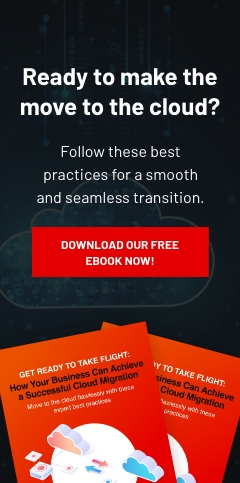
Leave a comment!